If Internet Explore is blocking your cage card downloads, here are some settings you can check. These screenshots are from Internet Explorer 9.
- Locate the Tools menu, or the “Gear” button in the upper left:
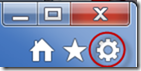
- Select Internet options:
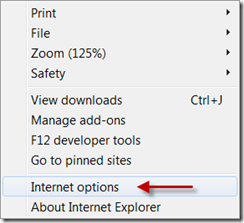
- Go to the Advanced tab and
check “Notify when downloads complete” and
uncheck “Do not save encrypted pages to disk: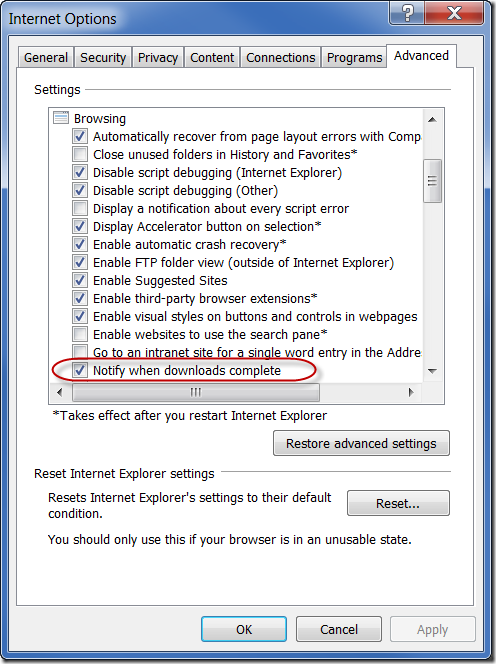
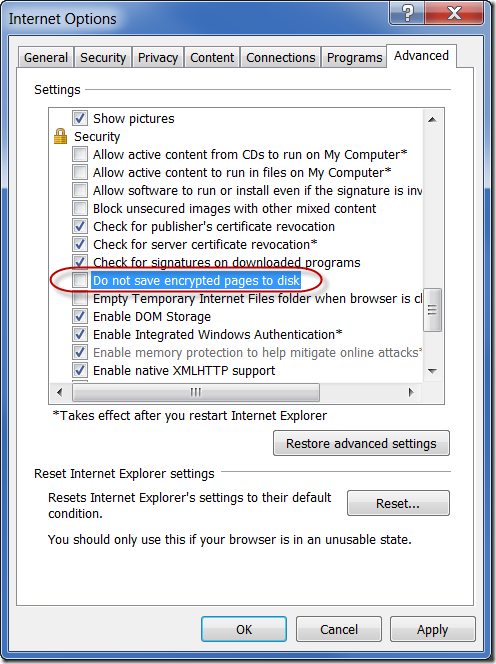
- You may also need to go to the Security tab and
click Trusted Sites and
click the Sites button and
add Mosaic to the list: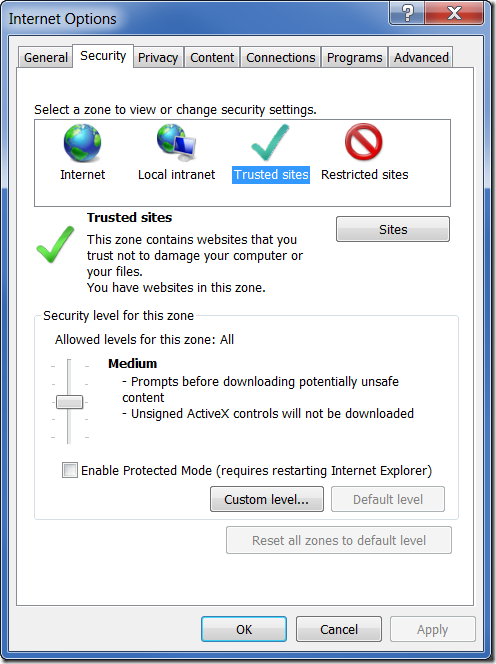
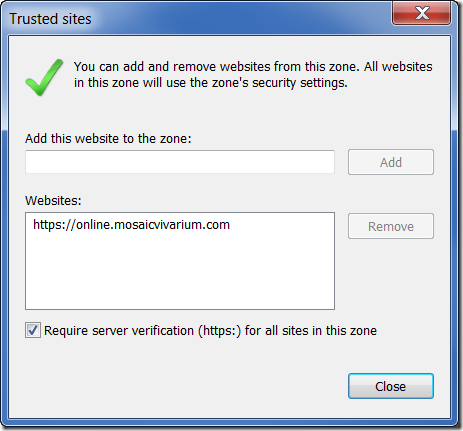
- Make sure your trusted sites enable file downloads. Hit the Custom Level button and enable “Automatic prompting for file downloads”
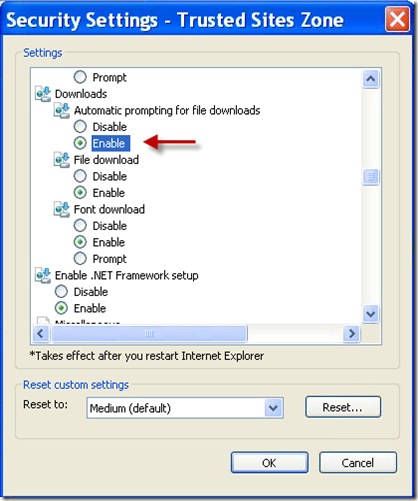
- Finally, restart your browser. You should now be able to download without being blocked.

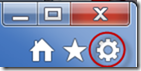
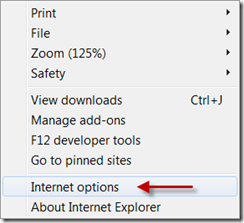
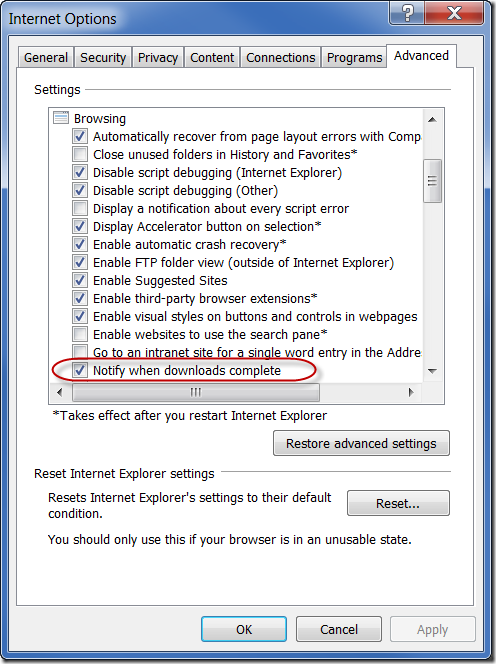
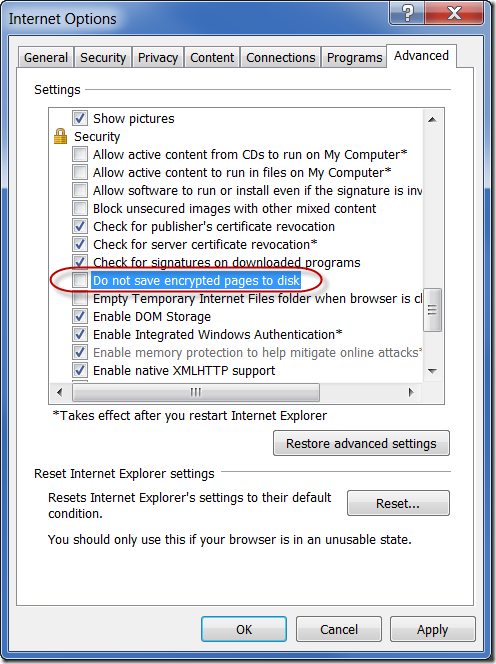
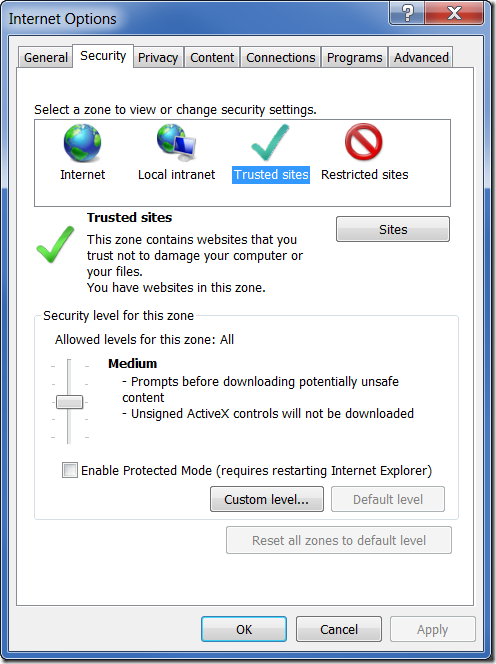
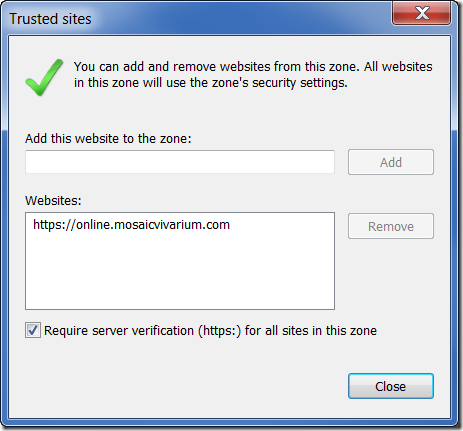
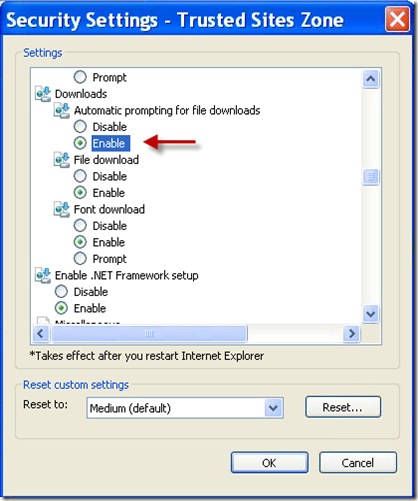
No comments:
Post a Comment